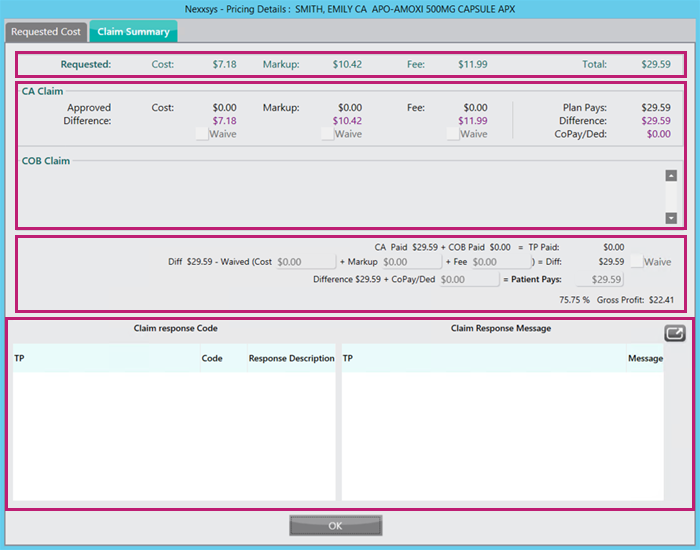Claim Summary
The Claim Summary window appears after a prescription has been processed and can be viewed after the prescription has been completed. It displays:
- The amount submitted
- The amount paid by the third party
- The amount that the patient must pay.
Viewing the Claim Summary
To access the Claim Summary window:
- Search for and select the patient.
- Select the Profile tab.
- Highlight the prescription.
- Select Rx > Detail. The Rx Detail window opens.
- In the Pricing section, select the icon. The Pricing Details window opens.
- Select the Claim Summary tab.
Claim Summary Overview
Select the highlighted sections below to learn more about the Claim Summary window.